4) Go to Insert tab, click Page Number, choose whatever style you want.
5) On the Header and Footer Tools Design tab, go to the page that inserted continuous break, highlight the page number and deselect Link to Previous.
6) Scroll up one page and delete the page number from the header or footer. You should now have no page numbers at the beginning of your document, only pages from where you inserted the continuous break to the end of the document will have page numbers.
8) Select Start at, enter 1 in the textbox.
9) Double click on body of document to exit Header and Footer. Done and you will get this!!



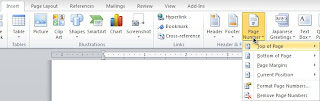





No comments:
Post a Comment